Professional Install
Our technicians have you covered—they’ll do all the work both outside and inside your home. Your Internet will be set up and working, all while you sit back and relax.
Self-install
You call the shots—set up your Internet yourself, safely and conveniently. Everything you need will be at your doorstep with easy-peasy instructions to get you connected.
Before the install:
- Make sure you can be home for the duration of your appointment.
- If you won’t be home, someone 18 years of age or over can be present during the installation.
- Your installation can start at any time during the scheduled appointment window, and can last for four to six hours. The technician might need more time for more complex installations.
- Our technicians will practice proper sanitation and social distancing measures, and because caring is cool, please do the same!
- If you already have Internet, be ready with the password for your wireless home network.
Types of fibre connections
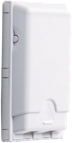
Fibre jack
Can be located anywhere throughout your home.
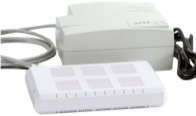
Optical Network Terminal
Typically located in the basement, near the electrical panel, or in a closet for apartments/condos

Green cable
Typically located in the basement, near the electrical panel, or in a closet for apartments/condos
Installing your modem
Choose the type of Fibre connection to your home. Not sure?
Fibre jack path
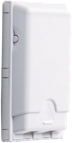
Optical network terminal path
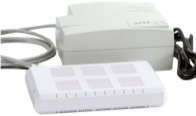
Green cable path

Just a few easy steps to install Virgin Internet yourself
You will receive a box with your new modem, pre-connected to a white cable, and a power supply. Unpack everything and follow these steps:
- Locate the fibre jack already installed in your home.
- Remove the green connector from the end of the white cable attached to your modem.
- Plug the green end of the white cable into the wall jack. Ensure the cable is properly positioned with the small green notch facing out.
- Connect the power supply to the modem.
- Connect the power supply to a power outlet.
- Wait until you see three solid white lights on the front of the modem. This may take a few minutes.
- Connect to Wi-Fi with the network name and password located on the back of your modem.
You can also access the web service and step-by-step instructions for each device here.
Make sure to read any manufacturer installation and safety guidelines provided in the box.
You're all set to go!
Just a few easy steps to install Internet yourself
You will receive a box with your new modem, pre-connected to a white cable, and a power supply. Unpack everything and follow these steps:
- Locate the Optical Network Terminal and its power supply already installed in your home.
- Disconnect the Optical Network Terminal power supply from the power outlet.
- Loosen the screw underneath the yellow triangular sticker on the back of the Optical Network Terminal.
- Remove the cable by pulling the green end from the Optical Network Terminal.
- Insert the green end into the connector attached to the cable coming from your new modem.
- Connect the power supply to the modem.
- Connect the power supply to a power outlet.
- Wait until you see three solid white lights on the front of the modem. This may take a few minutes.
- Connect to Wi-Fi with the network name and password located on the back of your modem.
Note: You will no longer need the Optical Network Terminal and its power supply. To arrange a return of the equipment, check out virginplus.ca/modemreturns
You can also access the web service and step-by-step instructions for each device here.
Make sure to read any manufacturer installation and safety guidelines provided in the box.
You're all set to go!
Just a few easy steps to install Virgin Internet yourself
You will receive a box with your new modem, pre-connected to a white cable, and a power supply. Unpack everything and follow these steps:
- Locate a cable with a green end in your home.
- Insert the green end into the connector attached to the cable coming from your new modem.
- Connect the power supply to the modem.
- Connect the power supply to a power outlet.
- Wait until you see three solid white lights on the front of your modem. This may take a few minutes.
- Connect to Wi-Fi with the network name and password located on the back of your modem.
You can also access the web service and step-by-step instructions for each device here.
Make sure to read any manufacturer installation and safety guidelines provided in the box.
